E-learning concepts - Table of Content
Introduction - walking around
 Learning Objectives
Learning Objectives
When you have completed this session, you should be able to
• describe the concepts of the framework,
• navigate a Tenegen course.
 Introduction
Introduction
Computer based training, or education, has its roots in the 1960s. The technology was developed mainly for the training of individual trainees connected to a computer, but without any online support as we know it today.
According to Wikipedia (en.wikipedia.org/wiki/Distance_education) distance education, however, can be traced back to 1728 in Boston – a long time before the World Wide Web was devised in 1990. Though separated by many years, these technologies and methods of learning converged to produce what we call eLearning.
There is no generally accepted meaning for the term eLearning. One of the major thinkers in eLearning is Elliot Maisie, (www.masie.com), his definition is:
"e-Learning is the use of network technology to design, deliver, select, administer, and extend learning".
Within the European Commission's eLearning Initiative (Full factsheet - europa.eu), eLearning is defined as:
"eLearning means using the new multimedia technologies and the internet to improve the quality of learning".
Bringing these together we can define eLearning as:
eLearning is the use of new media and network technologies to design, select administer and extend learning thereby improving its quality.
With the development of the collaborative and social technologies of Web 2.0, it became possible to implement collaborative technology enhanced learning. This is some times called eLearning 2.0. However, in this environment we shall use the term Technology Enhanced Learning – TEL.
There are some important questions that should be asked of these approaches:
• What do these technologies offer to a teacher?
• Are these technologies just for games and entertainment?
• Or, do these technologies offer students a real opportunity for learning?
• Can these technologies improve learning for students?
• What does today’s school generation expect from us?
• How can the web technology help?
Let us look for the answers together!
For example you may never actually meet your tutor. Instead you will almost certainly ‘meet’ him/her in the learning environment meeting places – the forums. Agora is a computer based forum used in Moodle as part of our chosen learning environment. You will see messages posted regularly on Agora, and similarly your tutor will read posts from students there too.
Visit and read tutor posts on the forum by clicking on the word "Agora“!
Moodle
Right now we are in the middle of an e-learning environment. In this case it is Moodle – a popular Open Systems learning environment. You have logged on as a student. Look around! Press buttons and follow links and see what happens. Note the variety of functions that are available to you and do not worry about getting lost, you can always start again.You may find it difficult to navigate from place to place at first, but it will become easy to navigate around with practice.
When you read these pages, you will sometime see words with blue letters, underlined. These are called active links and they are linked to the on-line glossary. If you use your mouse to ‘click’ on the text, you will be navigated to the glossary, where you can find out the meaning of the words.
I have tried to describe the functions and features of Moodle in the following diagram.
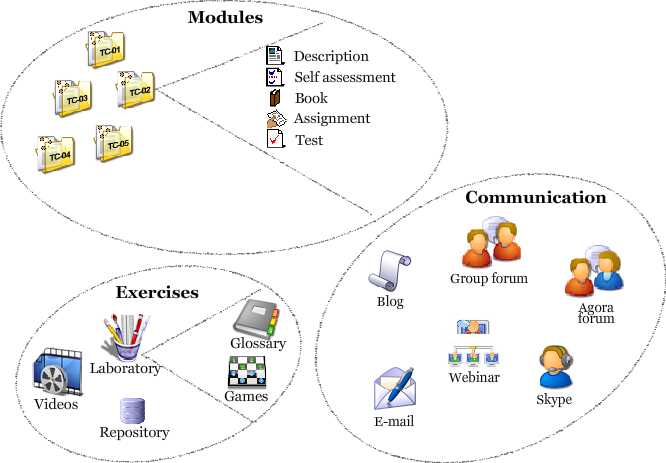
From the picture, you can see that we have many of the things you had at school.
• There are books.
• There are assignments. You have to complete these assignments within a deadline, just as you did at school.
• At school, teachers stored equipment and tools which they would use in their lessons in the classroom. In our laboratory, we store digital learning tools. Tools such as videos, games, dictionaries and glossaries, and tools which we can use for on-line practice.
The e-learning environment – Moodle in our case – is often referred as a “virtual classroom.” Perhaps you can begin to see why, though this analogy is not quite correct. You rarely get lost in a classroom, for example. Here, it may feel unfamiliar to access these gadgets by clicking on a mouse button.
However, since there are so many options for you to choose from, and as each option may lead to another, you may find it quite easy to get lost here. Don’t worry – this is the same for all of us when we first meet a new computer based environment. You will soon become familiar with navigating around our virtual classroom.
 Modules
Modules
The Tenegen course is broken down into a series of modules. The list of modules is presented in the home page for this course, basically as a list of names. To access any one of these modules, click on its name.
Each module is broken down into a sequence of Sessions each of which will take you about 15 to 30 minutes to study.
In every module you will find a general description along with the basic figures in the module. This description contains the learning objectives and outcomes, and the credited and unaccredited assignments you have to fulfill. The basic content for the session is presented as a series of learning objects. There are various types of learning objects: explanations and course notes, other readings, and exercises to re-inforce your learning.
 Laboratory
Laboratory
The icon for the laboratory is in the middle of the home page. However, the learning tools within the laboratory can also be accessed from the left side panel within each module. This use of navigational blocks is commonplace in Moodle. Tools in the laboratory are also available within all modules. The tools of the laboratory include: video tutorials, games for practicing, a repository of learning objects, and several other tools to assist your learning.
 Communication tool
Communication tool
In this course each and every one of us are both teachers and learners. We all learn from each other. The teacher can be the learner; the learner can be the teacher.
Learning is a social exercise, and is based on human-to-human communications. In the Tenegen communications suite, we have access to: the Agora Forum, Group Fora, Webinars, Skype, email, and blogs. We use these tools to share knowledge and skills.
 How do you find your way back?
How do you find your way back?
The learning environment can be roamed in all directions, and you may find this confusing enough to get lost. There are several ways to find out how to return to where you came form, or how to get to another part of the environment.
a) The easiest way is to use the ‘Back’ button (at the top left) of the browser, though it is not always advisable in Moodle. Sometimes there are too many “steps” needed to take you back to where you want to be.
b) There is a ‘navigation bar’ in the upper left corner of the Moodle window that maintains a trail of how you got to the current position. These are often called ‘breadcrumbs’. By clicking on the items in the trail you can quickly get back to a chosen point.
Example:
Here we have navigated to a game, named "crossword":
Here we are just looking for one of the self assessment questionnaires:
![]()
So to navigate back to the module TC01 home page, simply click on the TC01 entry.
c) Sometimes the function that you asked for with your mouse click will appear in a new window. In this case you should simply close the window after reading the content that you wanted.
d) Finally, ‘Home’ always helps!
 Exercises
Exercises
1. Study the section of the learning guide called Sending a message.
2. Send a short message to your tutor, following the steps outlined in the study guide. You may also try and use the navigation bar to do this. Your tutor is waiting for you message and will promise to answer it.
4. Access the Laboratory. Browse the videos, and then come back to here! How? Click here on the word after the colon: Videos!
3. When you see a word in the course highlighted in blue it may be included in the Glossary. When you move the cursor (mouse pointer) over such a word and click it, a new window opens. The new window will contain the meaning of the word. Try this feature out. Browse the glossary. Find the expression “Moodle” then return here!