TC03 - Picture editing (SOK LINK TÖRÖLVE!!!)
Picture Editing
Drawing
 Learning objectives
Learning objectives
When you have completed this session, you should be able to
- define term "anti-aliasing",
- list the basic painting tools,
- create a new document in Gimp.
Creating a new drawing
New drawings can be created with the New command in the File menu. In the upcoming menu adjust
- the size of the picture (Width, Height)
- the typographical resolution (using Adwanced Options)
- the color space (e.g. RGB)
- the color to fill with (white, transparent...).
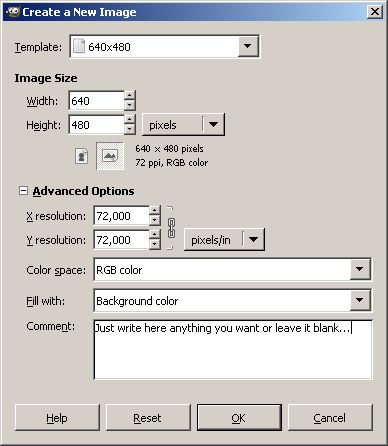
A component from the list “Color to fill with” at the opening of the content of created picture. This can be the foreground color, the background color white or transparent as chosen.
You can read about the proper concepts in the latter chapters. At the beginning it is better to use white background.
For designing sample web pages the size of the picture should be given in pixels. If possible create the same size that will be fitted on the web page. When scaling the picture (reducing or enlarging) the quality will deteriorate. Use RGB mode. If transparent picture is being created transparency can be selected here from the upcoming menu list.
Simple Drawing Tools
The basic tools for drawing are the Paintbrush and the Eraser. Both can be found in Gimp’s Toolbox window.
Select the Paintbrush and start drawing. Select the Eraser tool and erase a part of the picture drawn.
Change the size of the Paintbrush and Eraser. This can be done in the Layers, Channels (Paintbrush) window or in the GIMP window. Find and activate it. The same paintbrush can be adjusted for all tools. Gimp does not memorize one by one which shape was used for the paintbrush and which one for the eraser.
Note: if the adjustment for paintbrush size cannot be found select Windows menu / Dockable Dialogs / Brushes command (SHIFT+CTRL+B).
Anti-aliasing
Anti-aliasing is a very important concept in image editing.
Since pictures are made of dots; for drawing a black line on a white pattern for instance the program first checks out which pixels are located on the line and colorises them to black. This results a rough, scalloped line. The smaller the typographic resolution of the picture the rougher the line is.
Anti-aliasing smoothes this rough appearance. It make continues transition from the black line to the white background. This way looking at the line from a distance it seems to be entirely smooth. The drawing will be a bit dimmer but (especially when using high definition) it is not so eye catching.
This effect is mostly demonstrated in the case of Gimp by the difference between the Paintbrush and the Pencil. Paintbrush is an anti-aliased tool while Pencil is a drawing tool without anti-aliasing.
In the figure two objects are drawn. A straight line and a circle with and without anti-aliasing. Look at the enlarged details that Anti-aliasing creates an effect with the transition between colors.
If anti-aliasing is not used the edge of the image will be roughly scalloped.