TC04 - Moodle tutorial for teachers
Adding resources (text, web page, reference, etc.)
After setting up a course, we can start to load it up with content.
We can add content to all courses if we have an administrator right. With a course developer right we can add content only to the courses we have created ourselves. After logging in, choose All courses from the Course catergories block and select the course you wish to edit.
In the Administration block the Turn editing on button allows us to add content and activities to the course. The content and activities of the course can be edited within the middle of the screen. At the beginning of every course we shall see an icon of a hand holding a pencil ![]() . By clicking on this icon we can write the introduction to our course. Formatting the text used similar tools to those available in MS Word. The same icon found in the topics editing section, is used to write topic summaries.
. By clicking on this icon we can write the introduction to our course. Formatting the text used similar tools to those available in MS Word. The same icon found in the topics editing section, is used to write topic summaries.
The summary should be a brief description, for example about the lessons of the given topic. Students will see this text next to the number of the topic or next to the number of the actual week in case of a weekly format.
Here we can find a new icon ![]() used to aloow us to move course elements about a page or to move course elements between different topics.
used to aloow us to move course elements about a page or to move course elements between different topics.
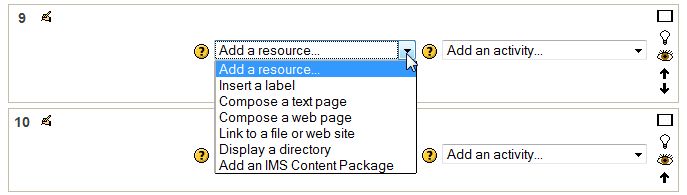
In the middle of the screen two colums of drop-down menues can be found for adding content. The menu on the left has a static set of options, but that on the right column is dynamic depending on the modules available.
From the left drop-down menu the following resource file types can be chosen: