TC04 - Moodle tutorial for teachers
Create groups
Create groups
Moodle supports group work in all activities. User Groups can be useful if we have a number of groups studying the same course simultaneously. We can build up the groups by courses, for the entire course or only for certain activities.
Enter the course in which you want to create a group, then in the Administration block, select the Groups link.
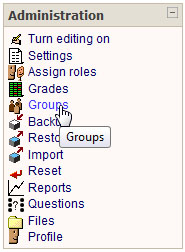
On this page there are two list boxes side by side, and a few keys below the fields. The left-hand list contains the groups, and on the right you can see the group members.
Create groups
If you have no existing groups, you'll need to create one. Select the Create Group button on the left-hand list below.
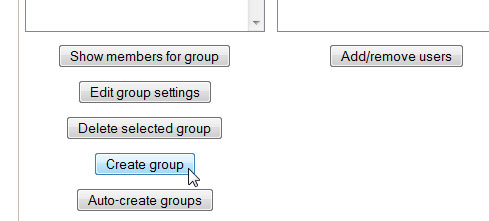
Give a name for the group, or you can define an Enrolment key. This new feature is found in Moodle 1.8 onwards, with a similar role to that of the course Register code. If you give this group code to future users, they can enter the course and even automatically become a member of the group.
This feature helps to simplify the course teacher's administration work.
To finish group creation click on the Create Group icon.
Add group members
If you would like to add new members into the group manually, select the group name from the list on the left, then choose the Add/remove users from under the list on the right. Choose the required group members from the list and drag them to the left field. (Use the Ctrl key to select more users at the same time)
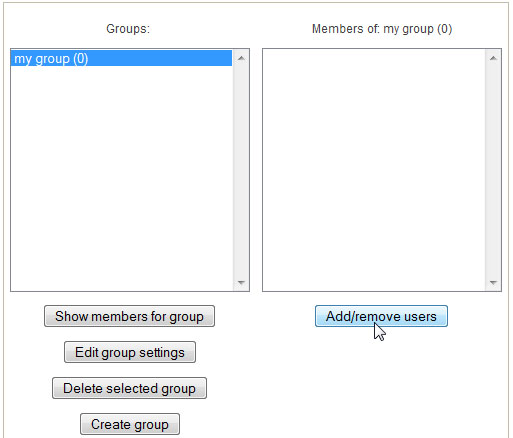
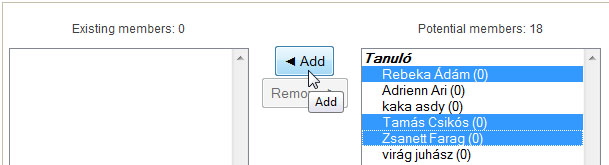
Group types
There are three possible group types in the system.
No group – Each participant has specific activities in the course;
Separate groups – The group members can see the other student's work in their own group, but not the other members of other groups;
Visible groups – Everybody works in his own group, but can see the other groups' work, too.
If we define the group settings for the activities, then this wil control what the students will see in the forums, tasks, etc. As well as the group settings, the system starts a new forum for each group.
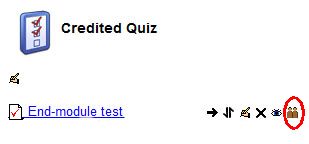
In Editor View, click the rightmost icon next to the name of activity and select a group type. The icon shape, and the group type will shows the chosen one.
The group settings for the complete course can be defined in the course settings in the Administration block>Settings.