How to package an LO
| Site: | Tenegen |
| Course: | TC05 - Sharing Open Learning Objects |
| Book: | How to package an LO |
| Printed by: | Guest user |
| Date: | Wednesday, 7 January 2026, 10:16 AM |
Description
-
Introduction
PACKAGE
This LO will enable you to "package" a single SCO, or a content aggregation, in accordance with the SCORM model.

INTRODUCTION
| The Theme | This LO will enable you to "package" a single SCO or a content aggregation according to the SCORM model. |
| The objectives |
At the end of this LO you will be able to:
|
| How organised |
1. Introduction (2 web page) |
| Duration | 3 hours |
SCO packaging
HOW TO PACKAGE AN SCO
In order to be SCORM compliant, an LO needs to contain some code (always in Javascript) that allows it to communicate with the LMS according to the SCORM model.
The following step is to make our LO uploadable and usable on any LMS.
This is made possible through the procedure called "packaging" which produces a single zipped file containing both the files of the LO and other specific files among which is the Manifest. This is a file containing metadata and information on the organisation of the package that are useful to the LMS.
The SCORM model identifies three types of content: asset, SCO and content aggregation. What is packaged is generally content aggregation, that is, a set of SCOs and Assets.
But is also possible to create a package from a single SCO, as we are going to do in this element.
Self - evaluation
SELF-EVALUATION: TO PACKAGE A MULTIPAGE SCO
Packaging an LO made up of a multipage SCO does not differ much from that of packaging a single-page SCO.
A longer list of files will appear in the left-hand frame of the Reload Editor, but only the page entitled home.html is to be uploaded to Resources.
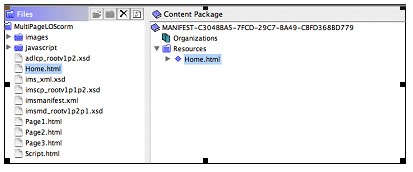
Once finished, we can check it by clicking on this button ![]()
that provides the PREVIEW function
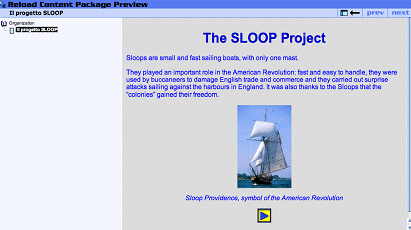
Now let's try to navigate our SCO.
Reload
WHAT RELOAD ISThe Reload Editor is an Open-Source programme that facilitates packaging by generating the Manifest and the other support files in an automatic way. RELOAD - Reusable eLearning Object Authoring & Delivery - is a project funded by the JISC Exchange for Learning programme in the This project has developed, among other things, the following free programmes that you can download from the site of the project: http://www.reload.ac.uk :
|
RELOAD
This is what the Reload Editor desktop looks like after a learning object has been uploaded.
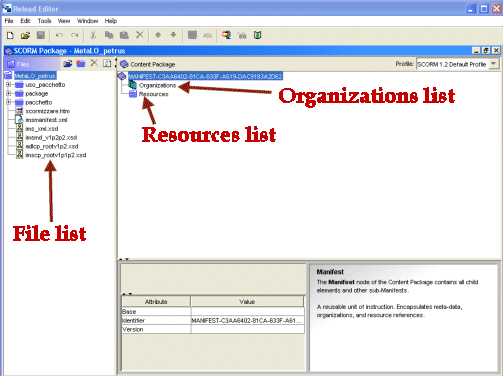
Let's now discover how to package using the RELOAD Editor.
AND IF I NEED TO MAKE CHANGES?
Apart from the zipped file, the original folder: LO1 is still present on your computer and now it contains the Manifest and the other files generated by Reload Editor.
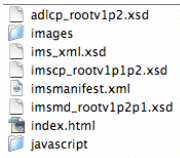
If you need to make any changes to your web page or to an image, it is not necessary to repeat the whole procedure. After making the necessary changes, open the Manifest file again and only repeat the zipping procedure.
Insert metadata
HOW TO INSERT METADATA
LO metadata, that is data concerning data, is a sort of identity card for an LO. It provides information on the author, the content, the target, the copyright, etc. of a LO. The Reload Editor allows us to insert metadata. To do this let's open the Manifest file of our LO.
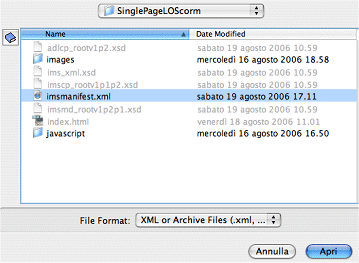
This element is finished!
If you have any doubts, you can revise the concepts presented or go on to the following element.
Content aggregation
HOW TO CREATE AND PACKAGE A CONTENT AGGREGATION
We often want to deliver an online lesson made up of several blocks of web pages (i.e. putting several SCOs together) which are tracked by the platform, and assets, which are not tracked by the platform.
The Reload Editor allows you to create a content aggregation and package it.
The procedure is similar to the packaging of a single SCO. The only difference is that, in this case, we have more than one resource. There will be one item to declare for each resource.
Let's see in the video how to deal with a content aggregation.
Checking
CHECKING A PACKAGE
Before uploading a SCORM package to an LMS, it is advisable to check that it works properly. You specifically need to check the dialogue with the platform.
To do this we can use the Reload Player.
Conclusion
CONCLUSIONS
The zipped file created using the Reload Editor contains our Learning Object and all the necessary files to allow tracking by the platform.
Here we have used the Reload Editor to package our LO, but it is not the only programme that allows the creation of a SCORM compliant package
Nevertheless, let's remember that all packages, however created, will later need to be imported into one of the many SCORM-compliant LMS such as :
| OpenSource software | Moodle, Docebo |
| Proprietary software | Balckboard, WebCT |
Biblio
BIBLIO / SITOGRAPHY
| MOODLE | http://moodle.org/ |
| RELOAD | http://www.reload.ac.uk/ |
| ADL | http://www.adlnet.org |
| wikipedia | http://www.wikipedia.org/ |

