E-learning concepts - Table of Content
TOC of Lecture notes, readings, exercises
Learning Environment
 Learning Objectives
Learning Objectives
When you have completed this session, you should be able to
• describe the concepts of the framework,
• navigate a Tenegen course.
 Information desks in Moodle
Information desks in Moodle
The various ‘blocks’ within our e-learning environment (the item blocks that appear on the left and right hand sides at times) offer several tools and options for students and teachers to assist their learning. Here are a few of these:
Other modules in this series (specifically the module on Setting up a Moodle course) you will become acquainted with all these tools as an administrator, rather than just a student. In these later modules, you will be asked to create your own Moodle based course. For the present, though, take a look at those that are essential for orientation within the environment.
The structure of the front page of the Moodle environment is very flexible. This course instance has been designed by Tenegen teachers and the Moodle system operator. This basic layout is deliberately repeated on the front page of each course and module, but there can be variation within the course if it is required.
Course developers choose the tools and information services considered to be important for the particular learning approach taken. This is why there is not just a single internal structure for every course.
The flexibility of Moodle allows us to consider aesthetics and pedagogy together and offer a substantial amount of flexibility. Though the layout of the main Moodle window can be structured much as you wish, the convention is to divide the Moodle window into two or three component parts.
1. On the front page the courses and the list of categories usually appear in the center panel – the main panel.
2. Information desks (the blocks) appear on the right and left sides of the window – perhaps only on one side.
After selecting a particular course, the actual lessons, exercises and other learning elements can be selected by clicking on these objects.
| Lists of the courses (modules) in the center of the front page | Contents, exercises, assignments, all what you see on the middle part of the window, after entering a course |
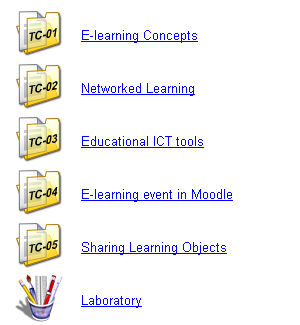 |
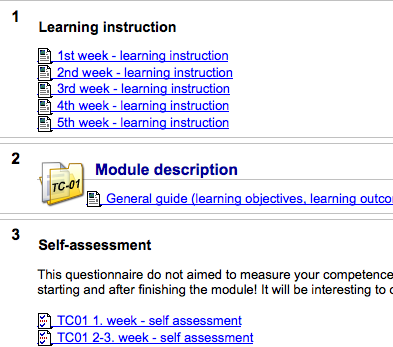 |
The blocks on the right and left side of the window help you to navigate and to find the latest information.
Sometimes we say ‘module’ and sometimes ‘course’. It is important to know that in the Moodle terminology the course is a complex learning entity. In a Moodle course, all the components required by the student are collected together into the environment. These include learning materials, assignments, tests, discussions and so on. So in a Moodle course, these components are linked together to form a single, well defined learning process.
In general educational use, the word module has much the same meaning. In Tenegen ‘module’ and ‘course’ are synonymous.
Information blocks in TC01
In a learning environment it should be easy to find out which students are on-line, what messages are waiting for you, and what is scheduled next. This information is generally assembled as part of the sign-in process.
| Who are present? | New messages for me? No! | Participants |
What next? |
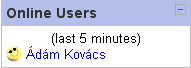 |
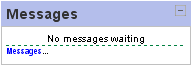 |
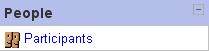 |
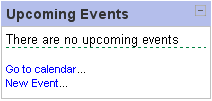 |
You can access each information desk (block) with a simple mouse click. In the example above this can be to access the profile of the given person, a new message, the list of participants, or the description of the actual exercise.
As well as people and messages, we have access to a series of icons which lets us use particular tools to support our learning.
| Next events |
Resources, activities | Virtual conference | Shortcuts to access tools |
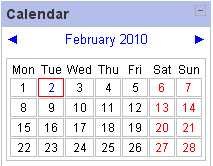 |
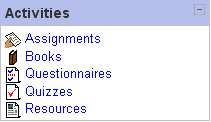 |

|
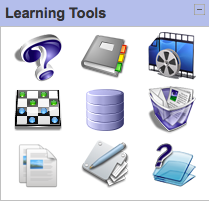 |
The events calendar shows that there is an event planned for the 2nd February. After clicking on the cell for 2nd February, you can check what the event is.
If you click on ‘Assignments’, you will get access to a list of all assignments for this module. If the tutor invites you to a video conference, you can join with the ‘Conference room’ desk. Finally, in the ‘Learning tools’ block on the right, there are icons to navigate you directly to the services stored in the laboratory. Each icon is a hyperlink to a specific service.
In the Setting up a Moodle course module, you will develop the knowledge necessary to construct such information desks. It does not take long to do this, because of the simplicity of using the support services in Moodle.
 Excersises
Excersises
1. Logon to Tenegen, and then locate the blocks on the home page.
2. Use the correct link to navigate to the main page of module TC01.
3. Open the links on each page visited and note what they do.
4. Record your notes on your learning diary. If you are not sure how to do this, visit the tutorial: " How to write blogs in Moodle " !