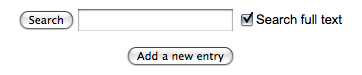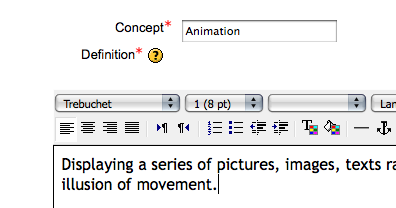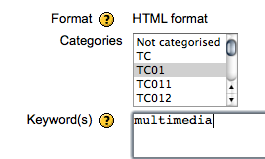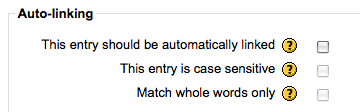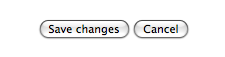Add new entry into the glossary 1. Click the icon of the glossary on the front page, and than click "Add a new entry"
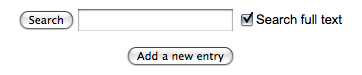
2. In the next window write the name of the concept and write its explanation using the editor
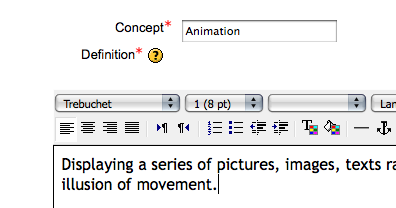
3. As a next step you should scroll down and choose a category, or write keywords which can be related the concept. Not obligatory!
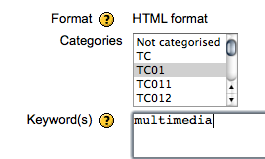
4. In the next part you may attach a picture choosing it from your folder.

5. Yous should switch on "This entry should be automatically linked"! It means that inside the text, in the e-learning material the concept will be signed as a link (underlined) and by clicking it the explanation will be displayed in a new window.
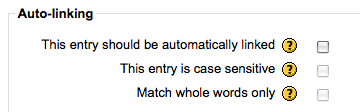
6. The last step to save the new entry!
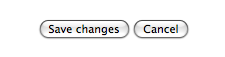
|