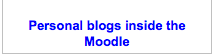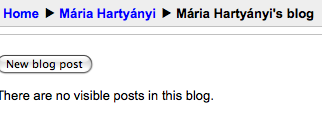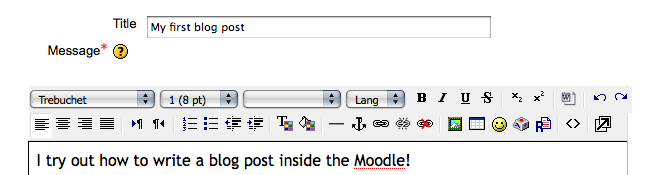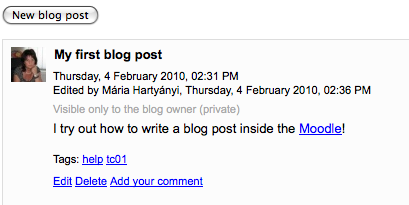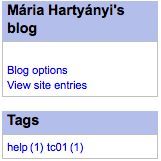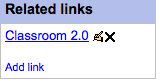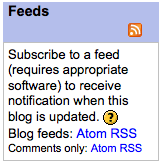How to write blogs in Moodle At the left side of the front page you find the text:
Click it please! The message tells you that you have not any post yet! Click th "New blog post" button! You will offered a text editor window, where you should give a title to your post, and you can write the text you want to! 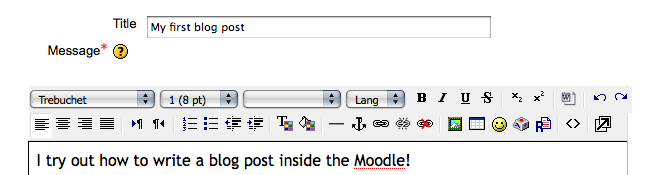 In the next window - you will see if you scroll down - you may give so called "tags"- keywords related to the content of your post - which help you later to find it! 
At the same input box you may choose from the options: will you allow others to comment your post or not, and should it be visible for others at all, or not. Finally you should save your text by clicking the "Save changes" button.

No you are ready, you will see the result:
At last, you should look around at the right side, where you find:
- Blog options - to write a comment what is the aim (the main focus) of your blog
- View entry - where you may browse others' blog posts
- Tags - with numbers showing how many posts have you written connected to the tags
- Links - to attach external links to your blog
- RSS, Atom - you may ask for messages (trough your browser), if the anybody writes a new post, or a new comment. Which one should you to choose, depends on you browser.
Now, you can return to the front page by clicking the "Home" button at the left corner of your window!
|