How to "scormizise" a LO [2 ROSSZ LINK!]
Self-evaluation
SELF-EVALUATION
It is your turn now to try to "scormise" an LO.
You can either use an LO that you have already developed, or you can download one here [ROSSZ LINK!!!].
Remember that if your LO has more than one web page you must give the initial file the name start.html and probably change some internal links.
Using a browser, open the learning object, i.e. the file called start.html. As you will see, it is a normal web page.
Now make sure you have also downloaded the folder called UsefulFiles, provided earlier.
Try to make your LO SCORM compliant and after that, using a browser, open the Home file and see what happens.
A sequence of error messages will appear. This is OK -- if they are the ones shown below. They are proof that you have done well!
Here are the first two messages
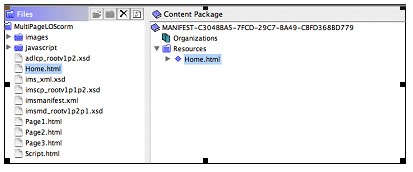
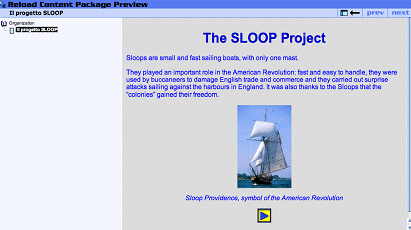
The SCO has tried to communicate with the LMS that it has been opened (initialized) but such communication has failed. This is obvious as the SCO has not been inserted in the LMS yet.
Another two messages follow:
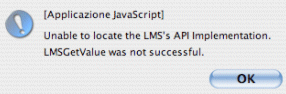
Also the second attempt - when the SCO tries to "get" data from the LMS - fails!
At this point no more error messages will appear and you can navigate the pages. But what happens if you try to close the page (uploading a new one or simply closing the browser window)?
You will get a new sequence of error messages: 10!! The SCO keeps on searching the API Adapter to carry out the "Finish" procedures. Obviously all these error messages do not appear when the LO is inserted in the LMS. In this case, the communication will occur allowing the activities to be tracked without the user noticing.
Before being inserted in a LMS, an SCO needs to be "packaged". Such an activity will be dealt with in a different section.
This element "How to make a LO SCORM compliant” is finished, but if you wish you can go on with the following elements that will explain the functions performed by the files we have provided you with.