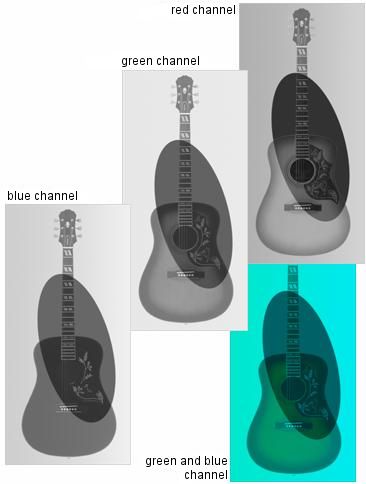TC03 - Picture editing (SOK LINK TÖRÖLVE!!!)
Picture Editing
Channels
 Learning objectives
Learning objectives
When you have completed this session, you should be able to
- define term "channel".
Channels
Gimp is a monochrome image editor program. This surprising statement becomes comprehensible as soon as we check the role of channels.
As we know when images are edited in RGB mode each and every pixel is made from the three basic colors of RGB color mixing. Finally the color of the pixel depends on what the intensity of the different components (red, green, blue) is like. The intensity is measured by a number between 0 and 255 (represented in one bite). Let us see for a moment the red component of every pixel. This defines a picture where all pixels are stored with a number between 0 and 255. Just like in the case of monochrome pictures!
This means that each component defines a monochrome image. These are called channels. Briefly we say red channel, green channel, blue channel. In case of a monochrome image there is only one channel which is identical to the picture.
In RGB, Monochrome and in Indexed mode respectively one additional channel exists; the so called Alpha channel.
Let us see these channels. Activate the Channels flap. We can see the channels the same way as we can see the layers on the Layers flap. The channels can be switched on and off with the eye icon [ROSSZ LINK!!!] before them. When two channels are active Gimp shows this as the color of the missing channel was not in the picture.
Up until now we have been speaking about color channels of the image. There are other channels too. These are all monochrome pictures carrying information not about the color but else. They are called Alpha channels. They can store transparency mask for example. Some picture formats can store Alpha channels (e.g. TIFF is able to store even 24 additional alpha-channels).
Preserving selections
If a selection is made with hard work we would like to be able to preserve it. Who knows when we may need it again? How can a mask be preserved? The answer is obvious. Since channels and masks are all monochrome pictures the simplest way is to save our masks in a form of Alpha channels. Look how it can be done.
Create a mask. In case the selection tool is not the active one, activate one of these. Click on the Save to Channel command of Select menu and check the Channels flap.
Gimp creates a new channel on the Channels flap separated under the existing others with the name of Selection Mask copy. Certainly the name can be changed.
The channel can be transformed to a selection later at any time by clicking with the right button on the name of the channel on the Channels flap and choosing the command for Channel to Selection.
The Channels page
With the Channels page we can look at the color components of a picture.
All channels are monochrome pictures. We can make sure of this if we enlarge the small front view images to an immense size by clicking on the small triangle in the right upper corner of the page.